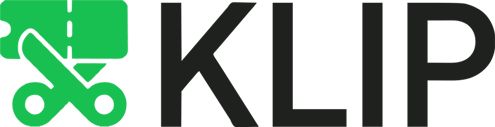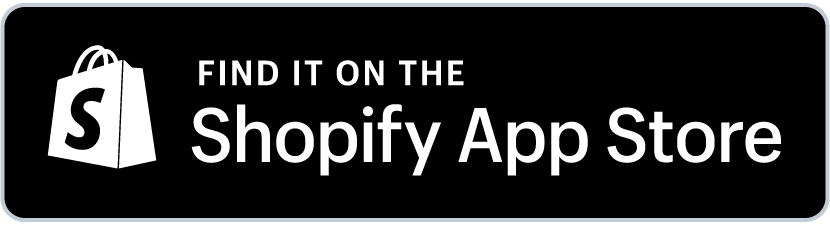How to Accept Shopify Collaborator Requests 2024
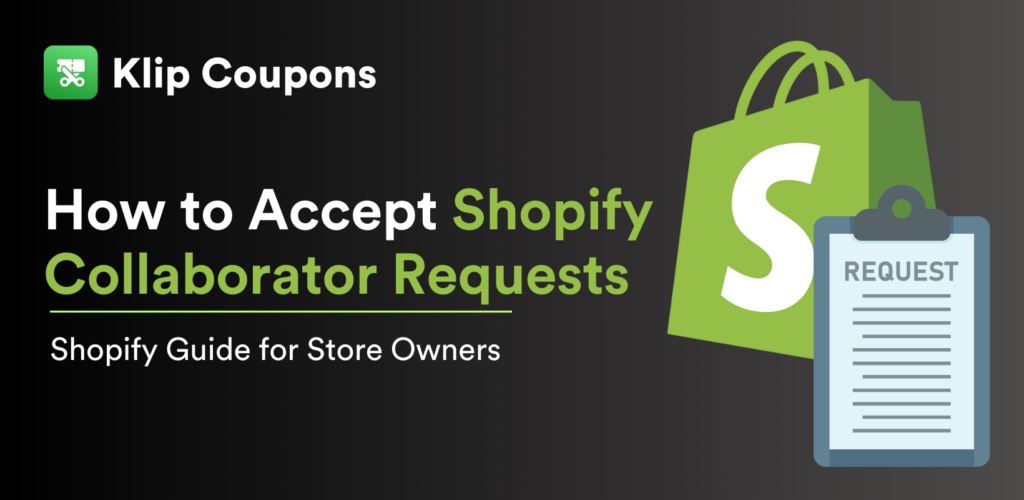
Collaborator accounts allow Shopify Partners (freelancers, agencies, or app developers) to access your Shopify store securely. These accounts help developers troubleshoot, optimize, or build your store while keeping your data safe.
Here’s a guide on how to manage collaborator requests in Shopify.
How to Find and Accept Collaborator Requests in Shopify
To view and manage pending collaborator requests:
- Log in to your Shopify admin account.
- Click on the Search bar and search for Users and Permissions. You can also go to Settings > Users and Permissions.
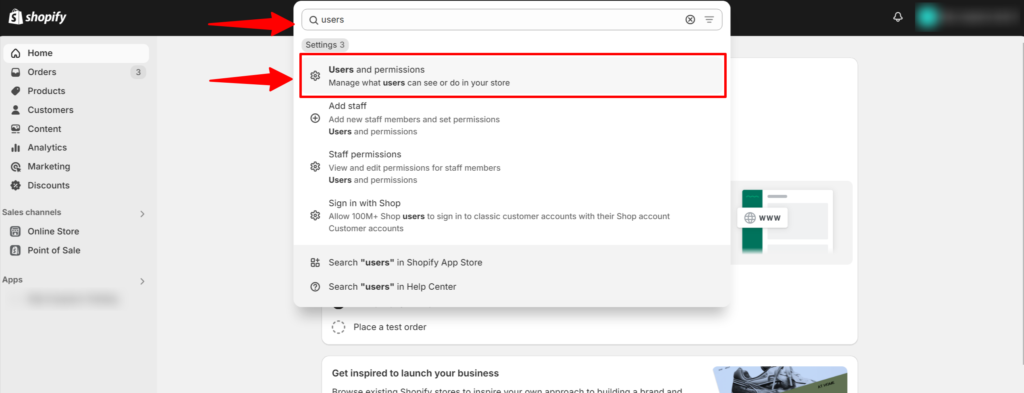
3. Under the Collaborators section, you’ll see pending requests.
4. Click Review Request next to the request you want to manage.
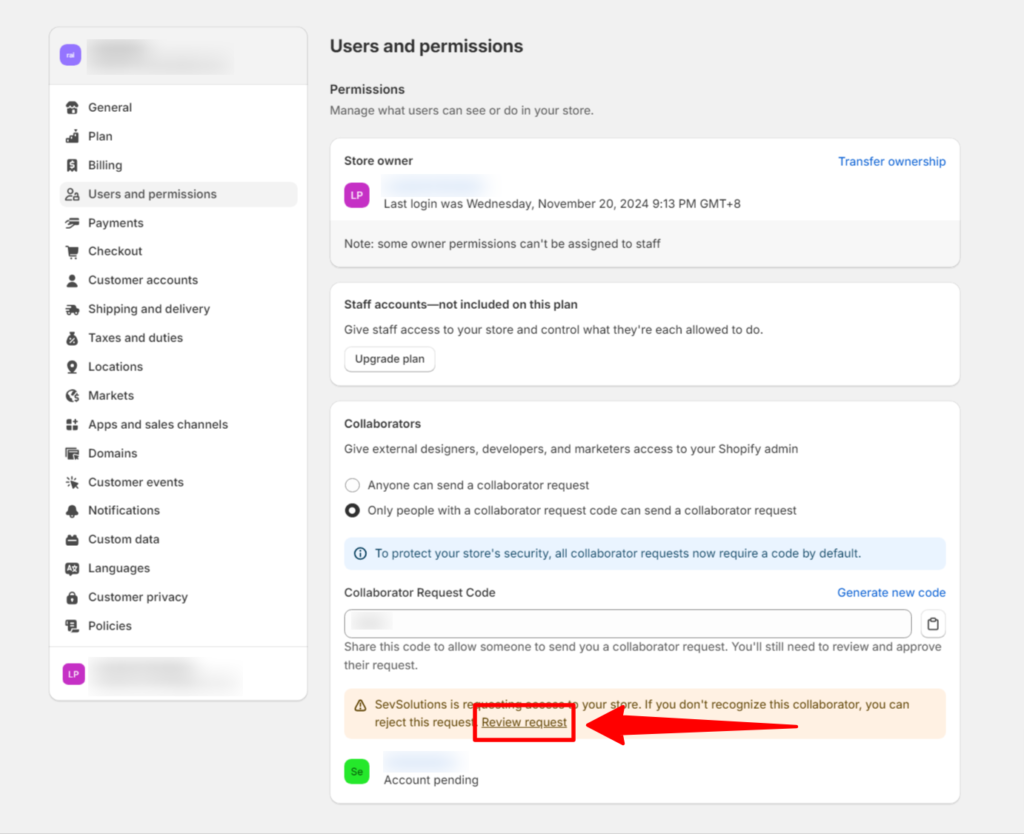
5. Choose the permissions you wish to grant. Most Shopify Partners will request the permissions they need for their task, but it’s good practice to check if sensitive permissions are included, such as financial or personal data access.
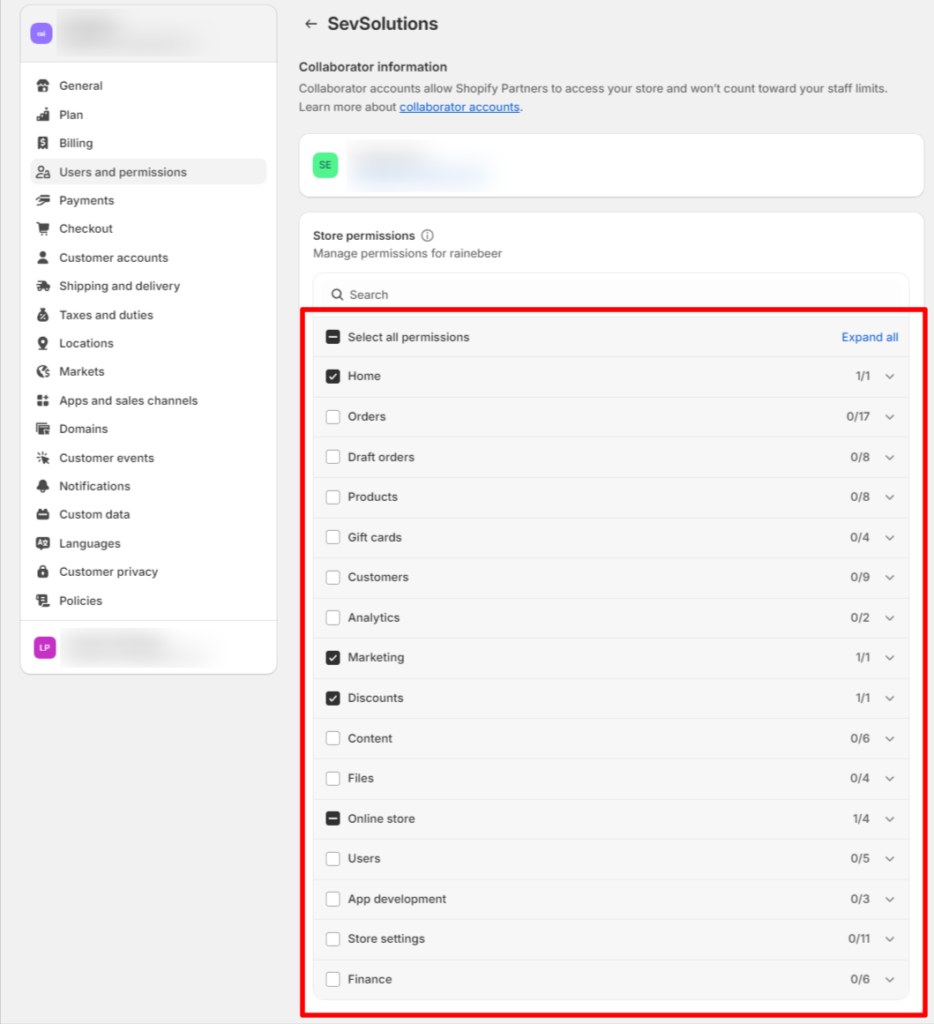
6. If the collaborator needs to work with specific apps, make sure they have access to those apps. For example, if they are helping with a discount app, they might also need to use other discount apps to check if they work well together.
This makes it easier for them to do their job and fix any problems.
7. Once you’re satisfied with the permissions, click Accept to approve the request.
After accepting, let the collaborator know so they can start working on your store right away.
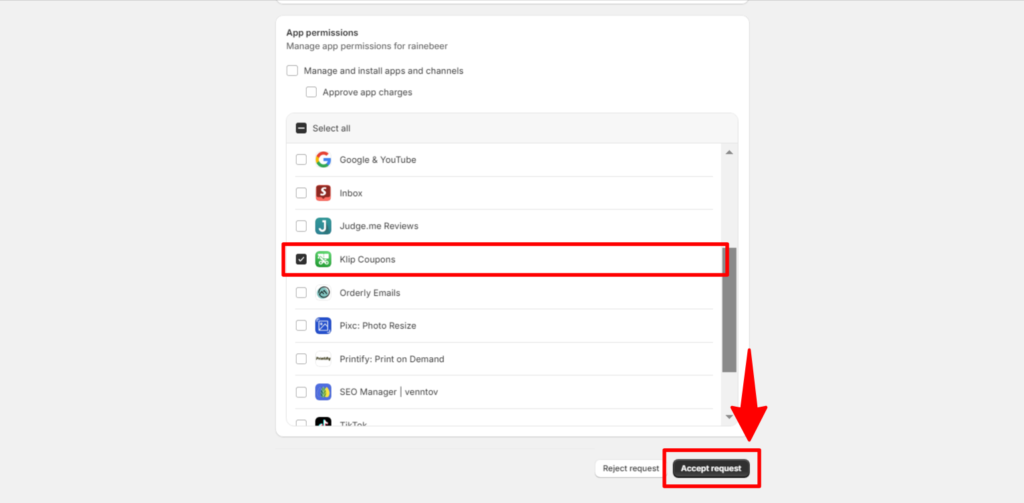
You can also accept collaborator requests directly from your email inbox. When Shopify sends the request notification, simply open the email and click on the provided link or button to accept the request.
This will redirect you to your Shopify admin, where you can finalize the process.
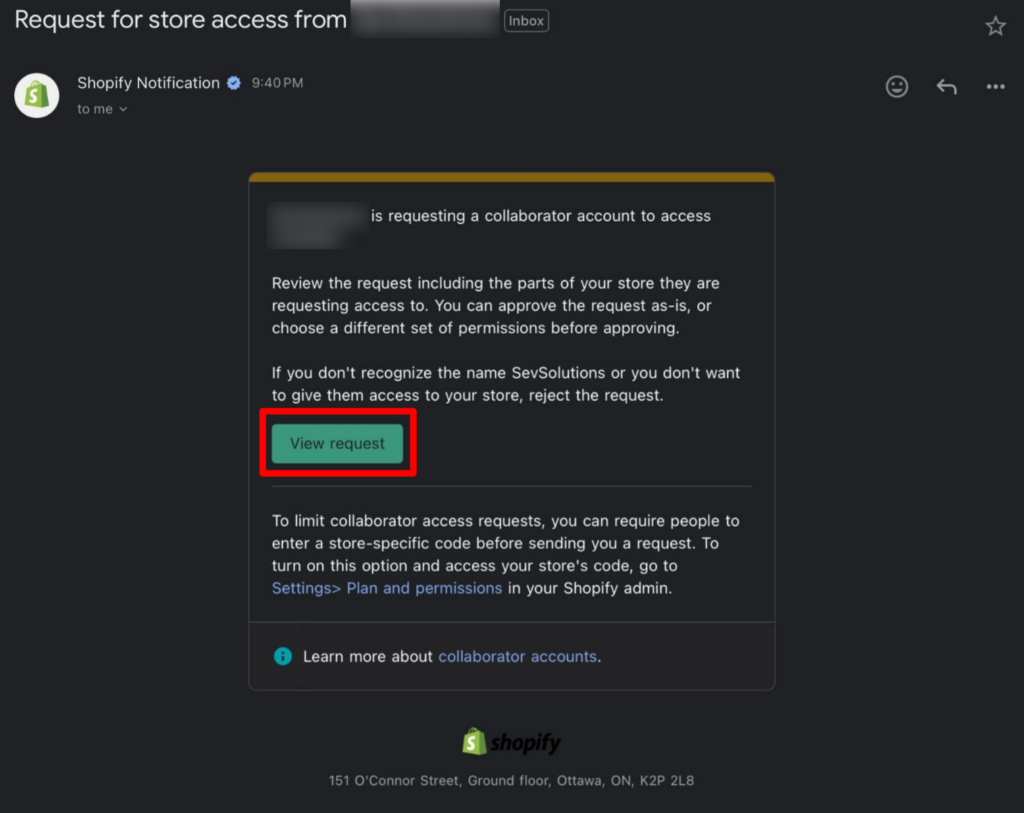
Enabling Shopify Collaborator Codes
Collaborator codes ensure only legitimate requests reach your store. To enable this feature:
- Click on the Search bar and search for Users and Permissions. You can also go to Settings > Users and Permissions.
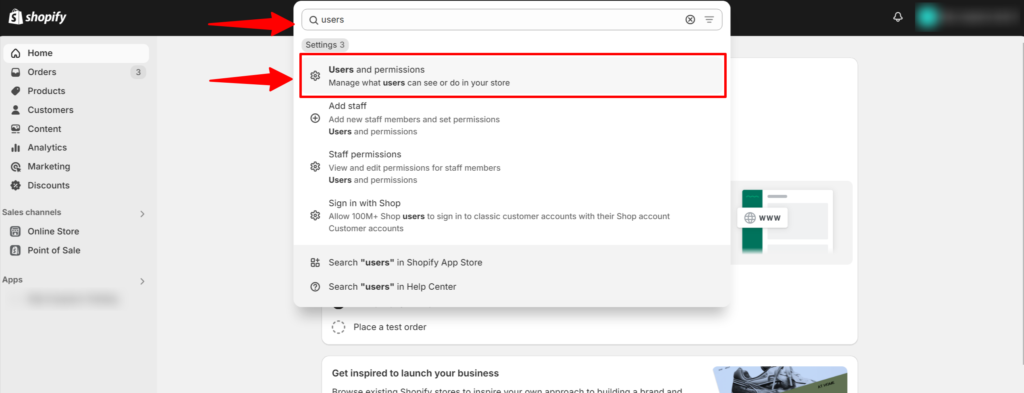
2. Scroll down to Collaborators.
3. Toggle on Enable collaborator request code.
4. Share the unique code with trusted collaborators who need access to your store.
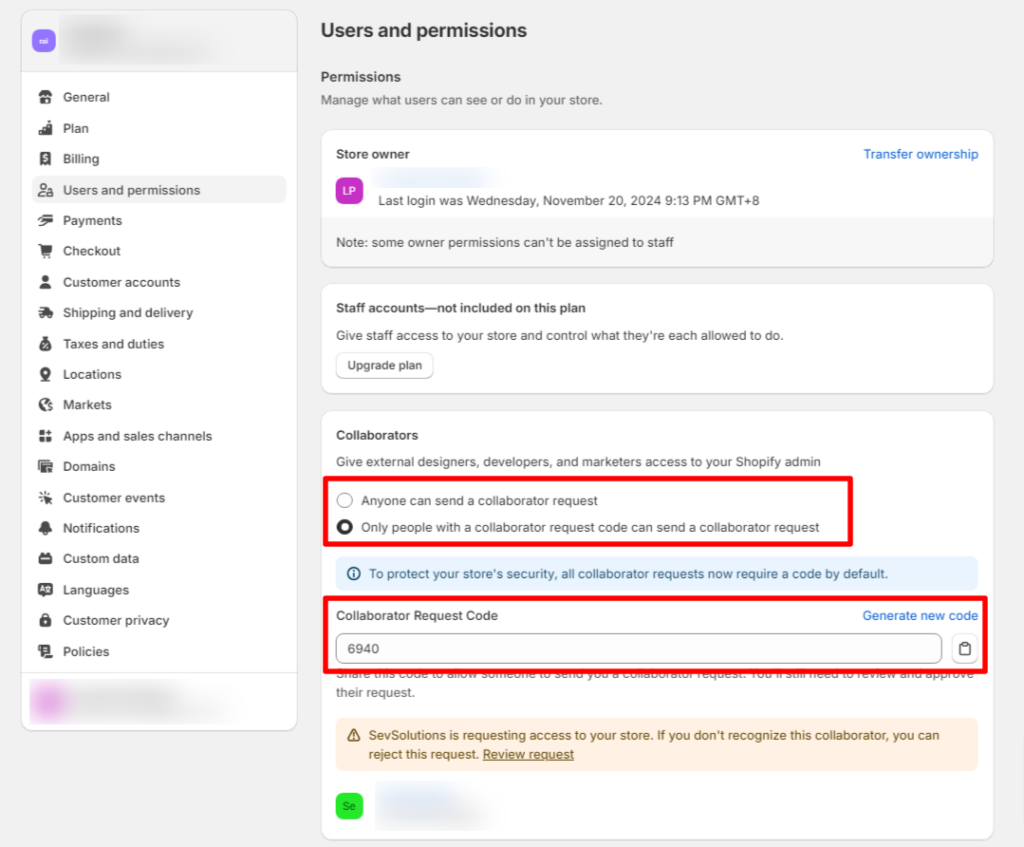
This extra layer of security prevents unauthorized requests.
How to Revoke Collaborator Access in Shopify
To remove access for a collaborator:
- Go to Settings > Users and Permissions in your Shopify admin.
- Under the Collaborators section, locate the account you want to remove.
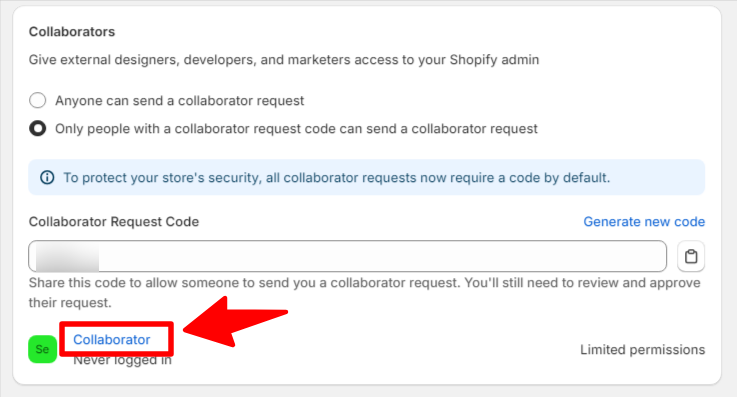
3. Click Remove (Collaborator Name) and confirm your decision.

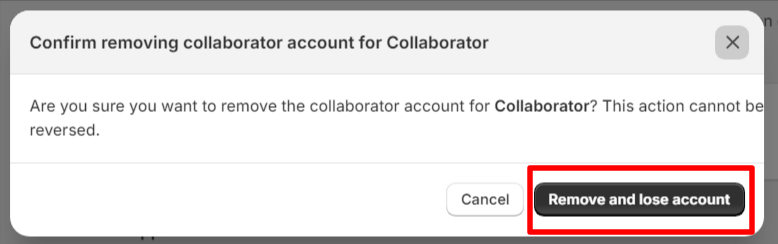
The collaborator will immediately lose access to your store.
Why Do Shopify App Developers Need Collaborator Access?
App developers may request collaborator access to:
- Troubleshoot app functionality in your store.
- Customize features or integrate third-party tools.
- Provide support tailored to your store’s configuration.
Collaborator access ensures developers can assist effectively while keeping sensitive information secure.\
Conclusion
Managing collaborator requests is vital for secure and efficient partnerships on Shopify. Store owners can control who has access, revoke permissions when needed, and enable collaborator codes for extra security.
For more information about Shopify Collaborator Accounts, this Shopify article offers an in-depth explanation of how they work, how to manage them, and best practices for granting and revoking access.
Managing collaborator requests is important to ensure that the right people have access to your Shopify store, but you know what’s just as important? Choosing apps that can boost your store’s performance! For instance, Klip Coupons can help you increase sales with targeted, time-sensitive discounts. With customizable coupon options, seamless integration with Shopify’s discount system, and the ability to track customer engagement, Klip Coupons allows you to manage promotions effectively and securely. Learn more about how Klip Coupons can power up your discount strategy.